Update to secure version of Shopware
There are security vulnerabilities in your Shopware version.
Details:
Shopware releases a new version when security updates are released, so it is possible to check whether all known security vulnerabilities in a store instance have been closed. In addition, for Shopware 5 installations that cannot be updated to the latest version, there is an always up-to-date security plugin that protects the store against newer security vulnerabilities.
Troubleshooting: Update Shopware
Your store is secure if it is running the latest version of Shopware 6, or if Shopware 5 is running the latest version of the security plugin.
We recommend using the integrated AutoUpdate for updating Shopware, which you can activate as follows.
- navigate to "System" → "Shopware Auto Update" in the Shopware basic settings.
- set the "Update channel" to "stable" so that you receive updates for regularly published versions that are suitable for a productive store. 3.
- if you have a promotion code you can optionally enter it in the provided field.
- save these options.
Update notification
If an update is available for Shopware, you will receive a notification in the Shopware backend. You can use the "Details" button to access more detailed information about it. Alternatively, you can access the update via the help menu ("?") and the "Software update" entry.
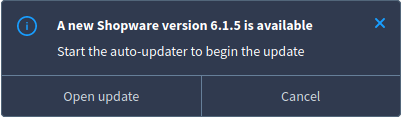
Preparations
Before an update, please make sure that all plugins are updated so that necessary compatibility changes are ready before installing the update.
In the detail view of an update, in addition to the general information, you will see the two sections "Prerequisites" and "Plugins", where you can respectively check the system requirements (e.g. PHP and MySQL version) and the compatibility of your plugins with the new Shopware version. If all checks were successful, they will each be marked with a green tick. Please make sure that all plugins and system settings are compatible with the new version before proceeding.
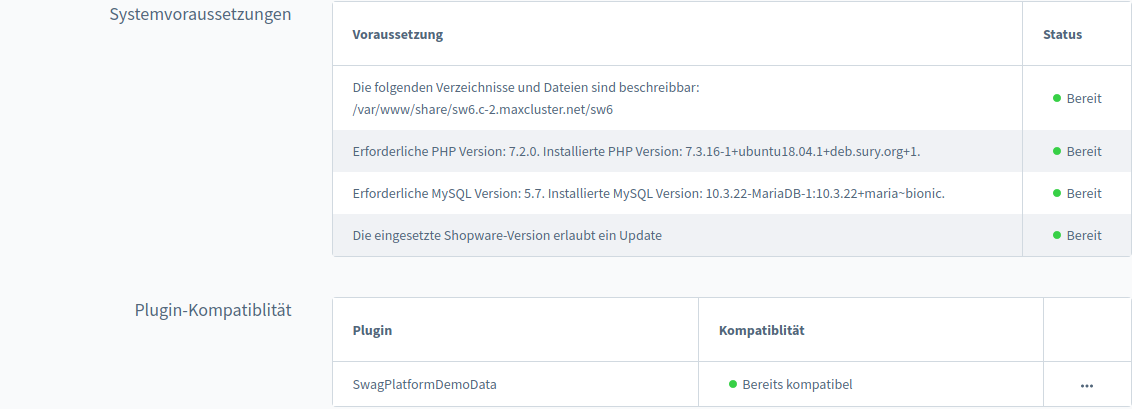
Additionally, installing an update requires you to create a recent backup of your store. You can use your usual backup methodology for this. It is often sufficient to copy the Shopware installation directory as well as create a dump of the store database.
Read the update information (changelog) of the update published by Shopware. If you are skipping multiple versions with an update, please read the information about all updates since your current Shopware version.
Perform update
When you have completed all preparations for the update, confirm the security prompt ("Backup created") and click "Start update". The update will be downloaded, unpacked and the Shopware updater will be started. This will automatically put the store into maintenance mode and update it. Once the "Clean up" step is reached, confirm it by clicking the "Next" button, which will complete the update installation.
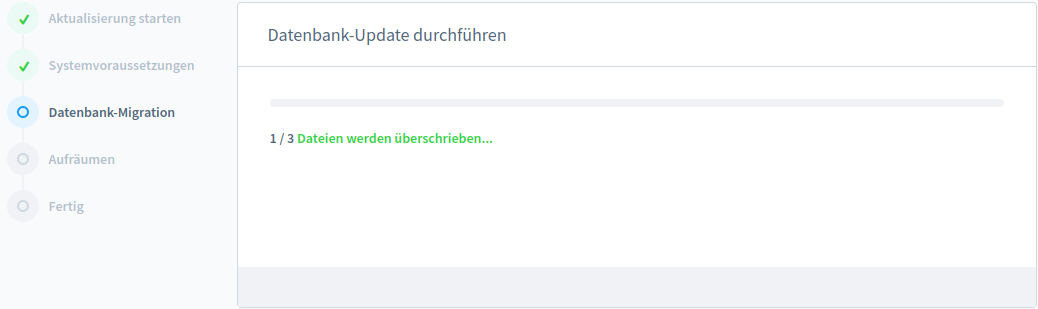
Complete the update
- Clear your browser cache (cache & offline data) before accessing the store backend.
- Update the store version stored in your Shopware account and check in the plugin manager if new updates are offered for your plugins.
- After that the update is completely finished.
Further recommendations for action
- If problems occur after the update, empty all caches (in the store backend under "Settings" → "Caches/Performance").
- If necessary, also delete the folder
var/cache/production_xxxxxxxxxx(xxxxxxxxxxxx stands here for a date of the Shopware revision before the update). - Check logfiles for error messages and fix them.
- Alternatively, use the backup to restore your store to its previous state and contact Shopware.
- Shopware's FAQ page provides additional information regarding known difficulties with updates and related solutions.

